How to set up a webinar promotion campaign
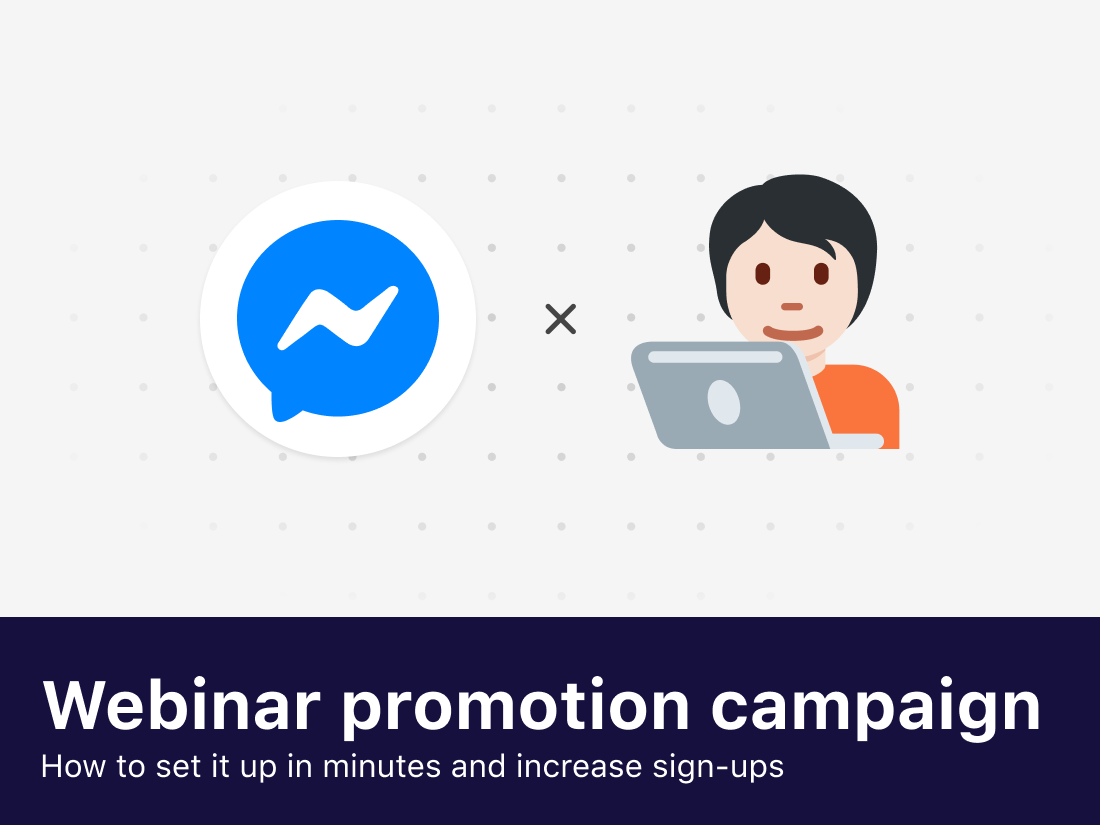
As live events are grinding to a halt due to the global COVID-19 crisis, hosting successful webinars is even more relevant than before. Get more sign ups and massively increase attendance rates by using Messenger to promote your webinar.
Why set up a webinar promotion campaign?
Done right, a webinar is an incredible way to generate leads and connect with your audience. In fact, a study by the Content Marketing institute found that 58% of B2B marketers include webinars in their content marketing strategies. On top of that:
- 73% of B2B marketers say that webinars are the best way to generate high-quality leads
- Webinars are reported as the top revenue driver for B2B marketers
- Only 35-45% of people who register actually attend the webinar
The problem is that preparing and hosting a webinar can take up a lot of resources, time, and effort. To make sure your webinar is successful you’re going to need to accomplish three things:
- Get as many people to sign up as possible
- Make sure these people tune in when your webinar is live
- Follow up with people to boost MQL conversion rates
Traditionally, you would organize your webinar by choosing a live stream platform, like GoToWebinar, setting up your webinar registration, and then connecting this to your email marketing platform. Next, promote your webinar through your usual content distribution channels.
You might see a lot of people sign up, but the problem is that email open rates aren’t all that high. Which means a lot of registrants might miss your reminder messages, causing high drop-off and low attendance rates.
This is where a Messenger marketing campaign will make the difference:
We already know that chat landing pages perform 3-4X better than traditional landing pages when it comes to conversion rates. If you’re running an ad campaign to promote your webinar, try setting up a Click-to-Messenger ad that drives traffic from Instagram and Facebook straight into your Messenger landing page.
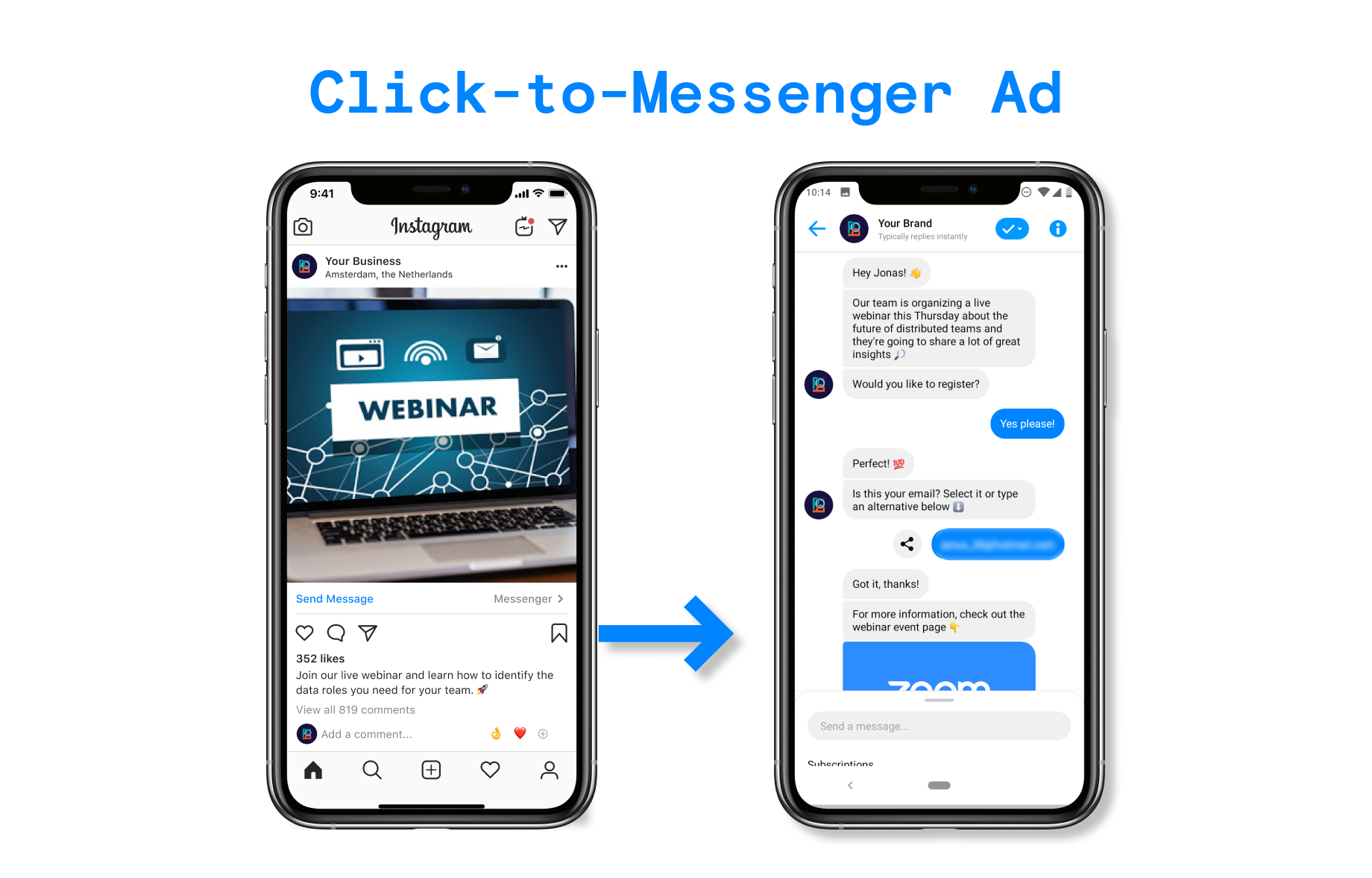
In the Messenger conversation, ask people to sign up for your webinar, leave their email address, and, most importantly, let them opt in for a ‘one-time notification’ when the webinar goes live.
People have busy schedules. They might not have added your webinar to their calendars. But the average email open rate in 2019 across industries, according to research by Mailchimp, was 21%. Where Messenger open rates average around 90% and up.
If you’re going to send out a reminder to registrants, a direct message - including a push notification - is simply going to outperform any emails you send out!
Here’s a visualized example of a webinar promotion campaign in Messenger:
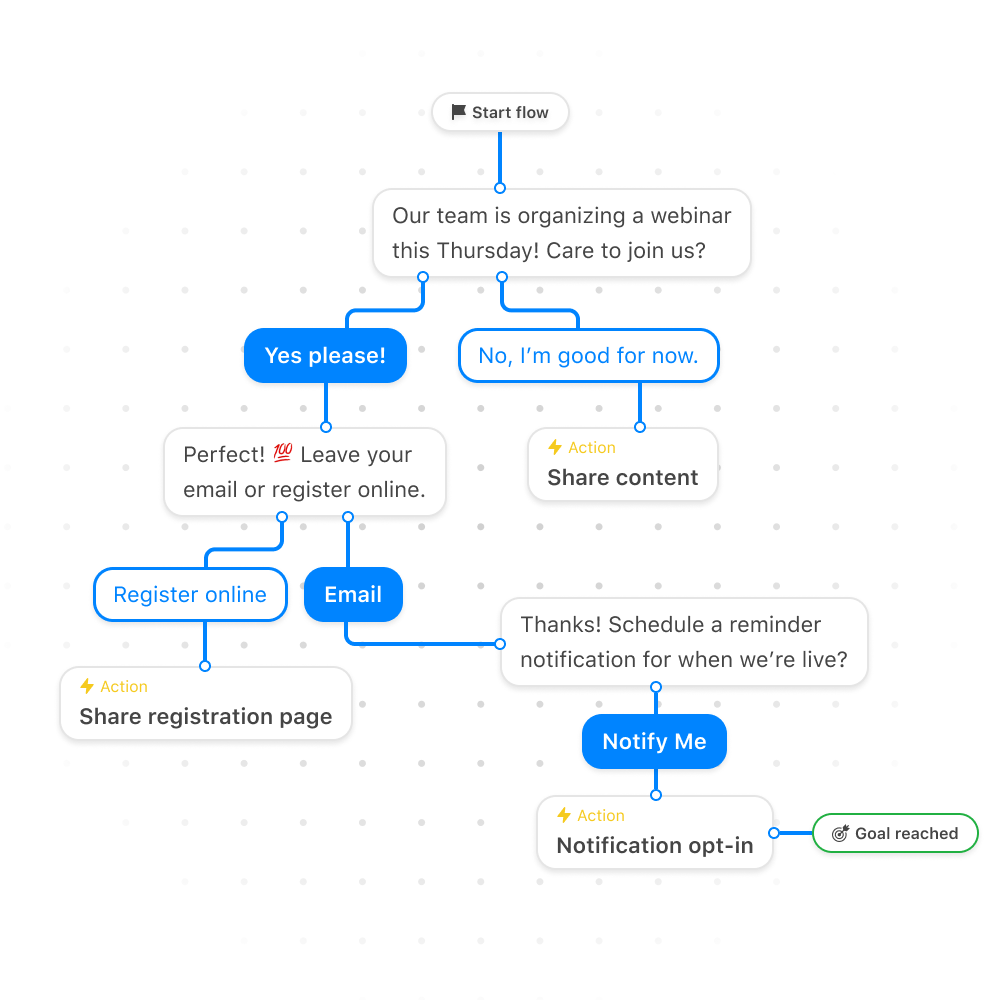
How to set this up in minutes
But first: if you like this article, show us some ❤️ and tweet about it by clicking here 👈
Step 1. Log into your POP dashboard
Sign in to your POP account, and go to ‘My Campaigns’ to get started. This is where you create new flows and start all of your chat marketing campaigns.
We added a basic ‘Webinar Promotion’ template flow in ‘Templates’. This is a framework for you to edit to your liking.
Select it and save it to ‘My Campaigns’ to start building your own.
Step 2. Choose your campaign type
Choosing a campaign type to promote your webinar depends a lot on how your brand or business engages with its audience.
Do you have a large amount of website visitors already? Consider setting up a website widget that drives traffic to your ‘Register people for your webinar’ flow.
Does your business already run a lot of Facebook ads? Make use of your advertising skills and set up a Click-to-Messenger ad.
Do you have a lot of likes on your Facebook page? Draft a Facebook post and set up a Comment-to-Messenger growth rule to activate your newsfeed, boost engagement and drive people who comment to the ‘Register people for your webinar’ flow.
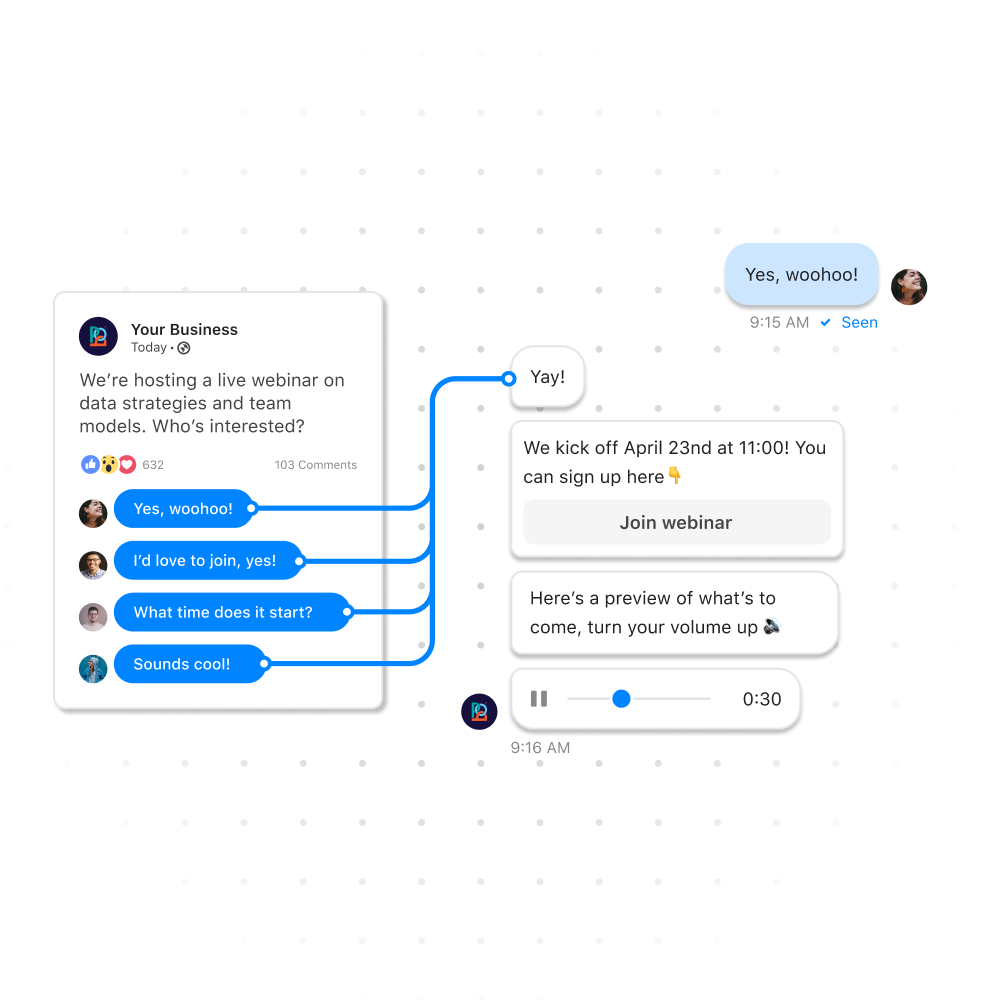
You can combine all of these conversation starters, of course. As long as you get people to register for your webinar and get them to schedule a notification for when it goes live!
Step 3. Write your Messenger flow accordingly
Next up, you need to make sure your Messenger flow corresponds to the campaign type you chose. For this guide, we’ll use the example of a Click-to-Messenger ad as the entry point for your flow.
This ad type requires you to set up a greeting message in Facebook Ads Manager. The first thing you’ll need to do is go to Facebook Ads Manager and:
- Create an Instagram or Facebook post/story
- Write the initial response message
- Add a button and link it to your webinar promotion campaign
Start the conversation. Start your Messenger flow where the button left off to create a seamless customer journey. Next, ask people whether they would like to register for the webinar with a Quick Reply button menu.
Segment registrants. We’ve set up the ‘Yes please!’ Quick Reply button to add people who click on it to a ‘Webinar registrant’ segment. This seamless way of registering for your webinar is why chat landing pages convert so much better than traditional landing pages.
You can easily export this segment of your Messenger audience who want to attend your webinar. You can also use Zapier to automatically sync this data to your CRM tool of choice (Zapier integration coming soon!)
Capture email. Use an ‘ask for user data’ component and gather email addresses for the people who register for your webinar. This will allow you to send a confirmation email and build your email list in the process. When they leave their email address, direct them to the webinar event page.
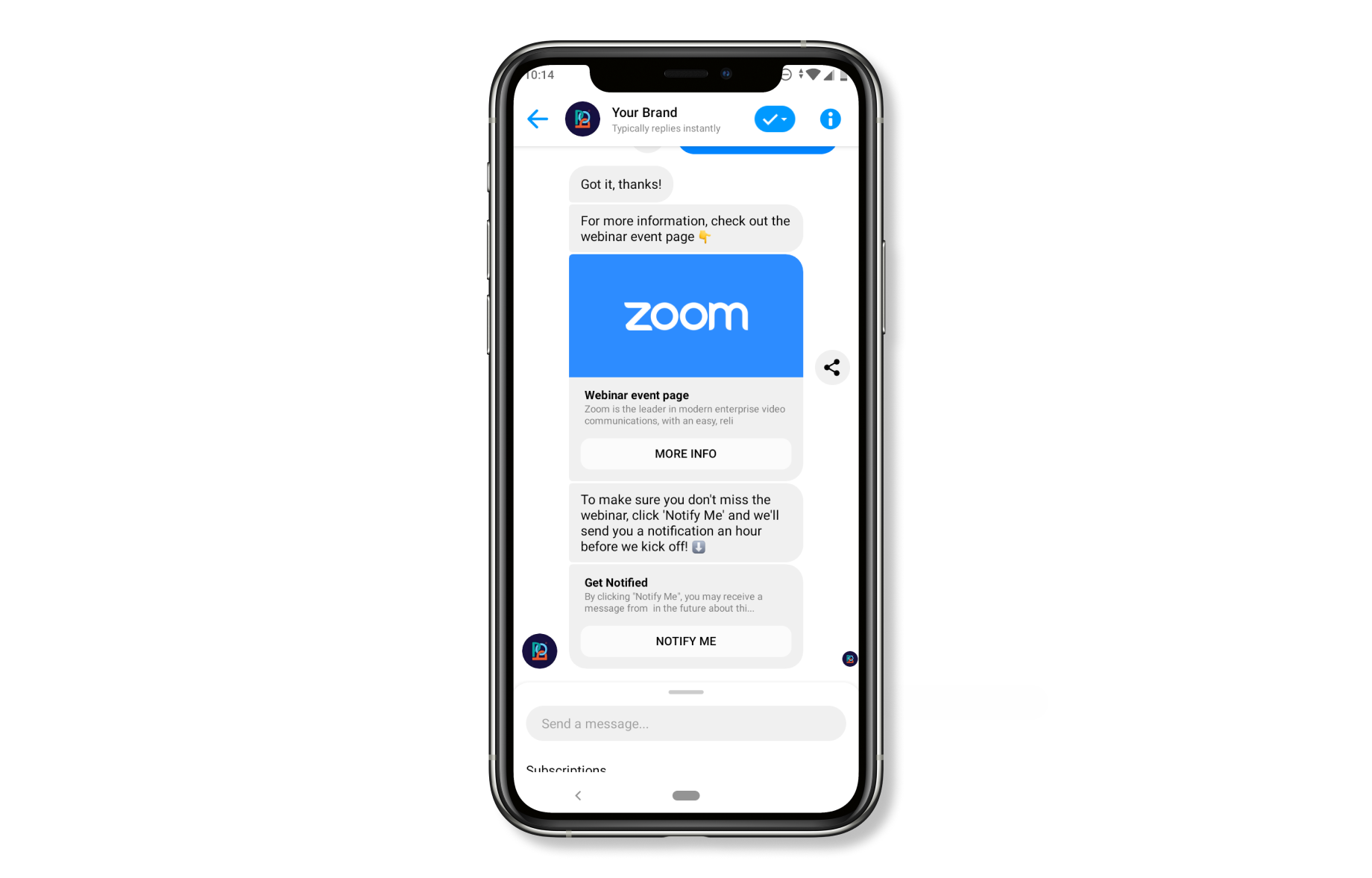
One-time notification opt-in. This is the most important part of your Messenger flow. Use the ‘one-time notification’ component and get people to opt-in to receiving a notification when the webinar is about to go live. It’s essential for increasing your webinar’s attendance rates!
Step 4. Launch your webinar promotion campaign on Messenger
Now that your campaign is all set up, it’s time to start promoting. If you’re running a Click-to-Messenger ad, simply publish the ad and track the incoming messages in your POP Inbox.
There are other ways to promote your webinar, of course. You can:
- Add a website widget that triggers the webinar registration flow
- Create a Facebook post and set up a Comment-to-Messenger rule to the flow
- Link to the flow in your Instagram bio
- Tweet a link to the flow
- Include a link to the flow in your email signature
Once you start driving traffic into the Messenger flow, sign-ups will increase, and so will the number of people opting in to a one-time notification for when you go live.
Step 5. Schedule a reminder notification
The last step is to schedule the one-time notification reminder for when your webinar is about to go live. This is what will drive your webinar attendance rates up and validate the resources, time and effort spent in preparation for the event.
Go to the ‘Notifications’ tab of the ‘Automations’ section of your POP dashboard. Here, you’ll be able to see all your ‘one-time notifications’ in one place.
Use the ‘Notify’ button to draft your reminder. Include a reply button and link it to a flow that contains the link to your webinar. Click ‘Broadcast or Schedule’, schedule the reminder for when you’re about to go live, and you’re all set!
Pro-tip: if you are careful and thorough in segmenting users who are attending your webinar, you can also use tag a message with the 'confirmed_event_reminder' tag. This allows you to send messages outside the 24 hour window without needing people to opt-in.
Step 6. Schedule a follow-up broadcast to attendees
When your webinar is concluded, you don’t want to leave attendees hanging. These are valuable MQL that you will want to convert to paying customers. People that have interacted with your reminder notification and attended your webinar can be reached with a broadcast within 24 hours of their last interaction.
Since you’ve segmented these people onto a ‘Webinar registrant’ segment, create a follow-up flow. Try to keep this follow-up as helpful as possible - nobody likes hungry sales reps following up after webinars with pushy offers. Instead, your flow could include:
- A link to the webinar recording
- A survey asking people what they thought of the webinar
- Any other content valuable to attendees
The message tag for a new flow is set to Standard Messaging by default. This means that when you schedule to broadcast it, it will only go out to people that have interacted with you in the past 24 hours.
Simply target your ‘Webinar registrant’ and schedule the broadcast to be sent out within 24 hours of your webinar reminder notification. Keep those webinar attendees engaged with valuable content and increase your MQL-to-customer conversion rate in the process!
How you’ll benefit from this campaign
Setting up a webinar promotion campaign on Messenger solves several pain points when it comes marketing your webinar. These are quite straightforward. As we’ve mentioned before, the main issues with successfully promoting your webinar are:
- Getting more people to sign up for your webinar
- Making sure these people actually attend
- Converting them to customers once the webinar is over
By setting up a webinar promotion campaign on Messenger using POP, you create a frictionless chat landing page for registration. These chat landing pages are proven to convert better than traditional landing pages.
On top of that, you’ll be able to schedule a direct message notification for when you’re about to go live. These messages have an open rate that consistently outperforms that of any email. Meaning your attendance rates will soar!
You're also growing your business by building a Messenger audience in the process.
This Messenger audience consists of high-quality leads who are interested enough in your business to want to attend your webinar. Complete with valuable data you’ve captured in your Messenger conversation, like email addresses, phone numbers, or any other input saved in ‘custom fields’.
Export this audience data and use it in your next Facebook ad campaign, either as a Custom Audience, or as a seed for a Lookalike audience. Your next webinar will be even more of a success than the last!
Final results
The final results of a webinar promotion campaign on Messenger:
- Chat’s high conversion rates lead to more sign-ups
- You engage your audience in a unique, conversational experience
- Higher attendance rates due to 90% open rate of direct messages
- Increase MQL-to-customer conversions with post-webinar follow-ups
- A direct channel for support questions in your POP Inbox
- Rich audience data to be used for your next ad campaign
What’s more: we've made it super easy for you to set this up in minutes!
If you need any help with setting up your webinar promotion campaign, don't hesitate to get in touch. Our customer success team is more than happy to help you out!
You can download this webinar promotion campaign tutorial here.
Or why don't you connect with POP directly through Messenger at https://m.me/bypophq