How to set up a D2C live commerce campaign
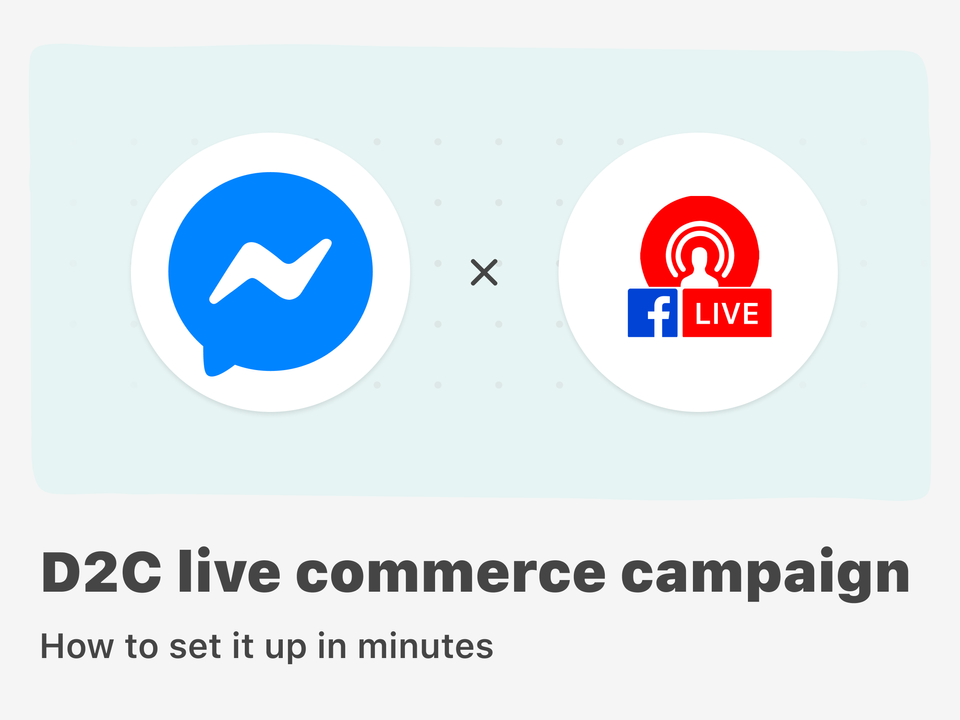
Live commerce is estimated to be a $60 billion market annually, already. And you can easily get started with D2C live commerce too. Here’s how.
Why set up a D2C live commerce campaign?
Here’s some food for thought:
It’s anticipated that, by 2022, 82% of internet use will be for streaming video. Especially millennials and Generation Z spend more time streaming than previous generations.
If you want your ecommerce business to stay ahead of the competition, you might want to try using this medium as a way to sell your products.
D2C live commerce is using live streams to sell your products directly to consumers. Showing off or testing products is a great way to persuade online shoppers to buy your products. With D2C live commerce you can:
- Address potential concerns as they arise
- Explain all types of specifications in real-time
- Show multiple products at the same time
- Drive sales while keeping viewers engages
You’re basically holding a sales pitch to lots of people at the same time. But converting these viewers into buyers can be a challenge.
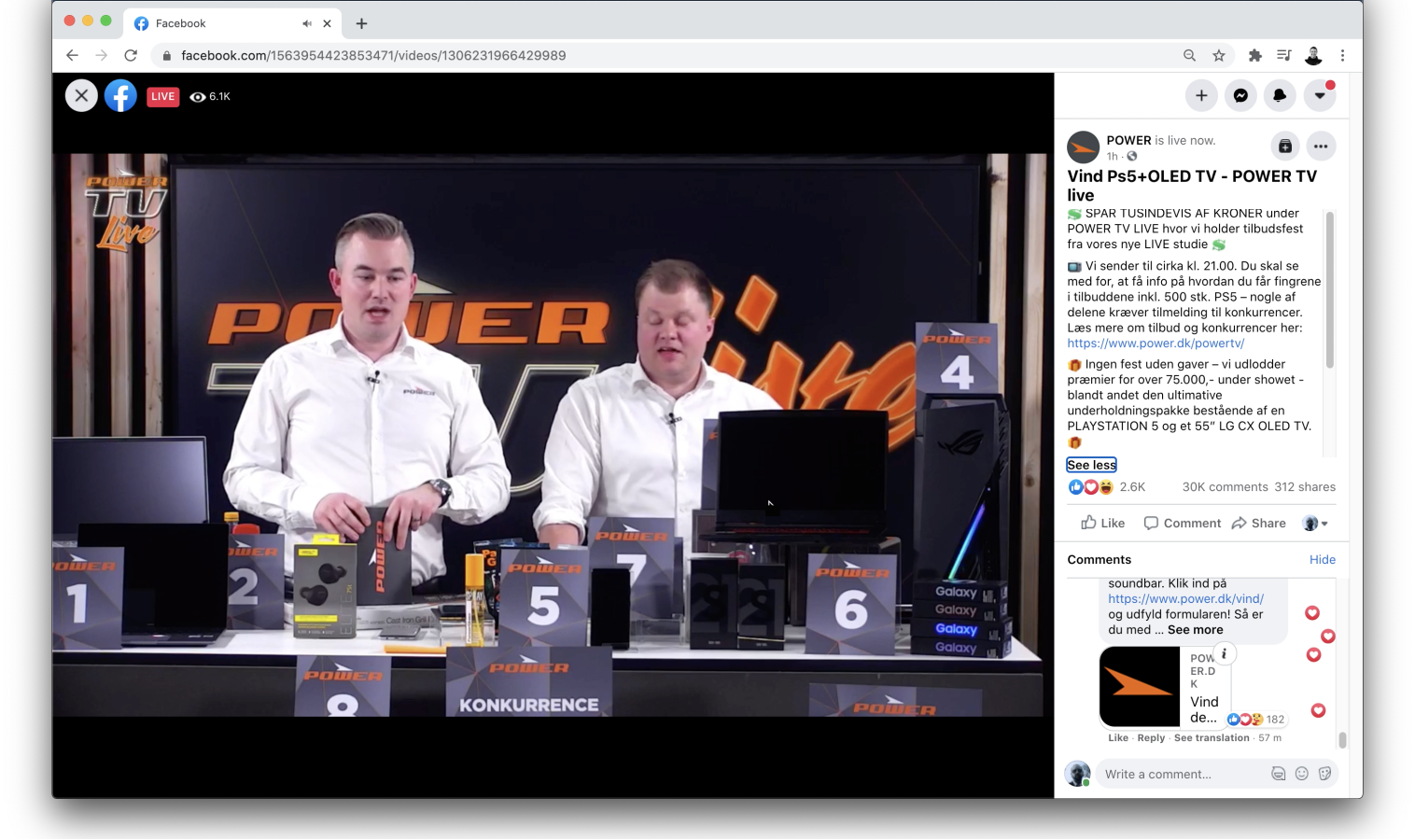 Combine Facebook Live with Comment-to-Messenger
Combine Facebook Live with Comment-to-MessengerSo how can you optimize the customer journey and funnel viewers directly to your product pages or even let them add items to cart, while keeping them engaged?
One way is to stream on Facebook Live and use Comment-to-Messenger to achieve this. And it’s really easy to set this up.
But before we show you how to get started, here’s a visualized example of a D2C live commerce campaign workflow in Messenger:
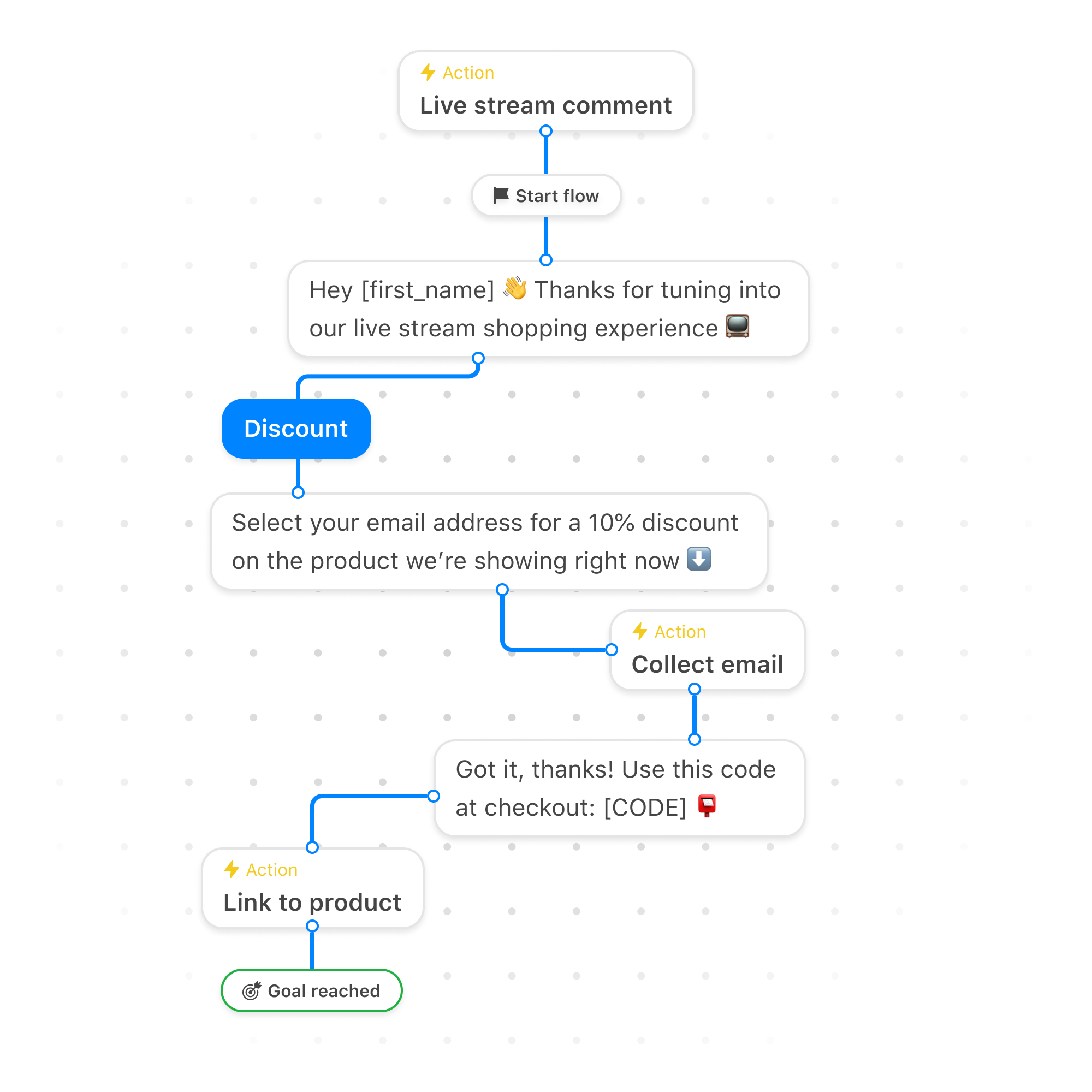 Try our D2C live commerce template
Try our D2C live commerce templateHow to set this up in minutes
But first: if you like this article, show us some ❤️ and tweet about it by clicking here 👈
Step 1. Log into your ShopPop dashboard
Sign in to your ShopPop account, and go to ‘My Campaigns’ to get started. This is where you create new flows and start all of your chat marketing campaigns.
We added a basic ‘D2C Live Commerce’ template flow in ‘Templates’. This is a framework for you to edit to your liking. Select it and save it to ‘My Campaigns’ to start building your own.
Step 2. Write your Messenger flow(s)
You’re going to need to amend your Messenger flows so they suit your campaign’s purposes. The template flow we made lets you give people who comment only our live stream the chance to leave their email address and get a discount code in return.
But you might be showing several different products. Which means you might need different flows for each specific product. You can set up several Comment-to-Messenger rules, triggered by different keywords used in the comments.
Example: you’re in the electronics business, and you’re showcasing a Playstation 5 in your live stream:
- Ask viewers to comment ‘PS5 Discount’ to receive a discount code for this specific product.
- Set up a Comment-to-Messenger rule that’s triggered by the keyword ‘PS5 Discount’ and
- Write a corresponding flow for each of your keywords.
This lets you engage your viewers in real-time, and diversify the replies people get in their Messenger inbox.
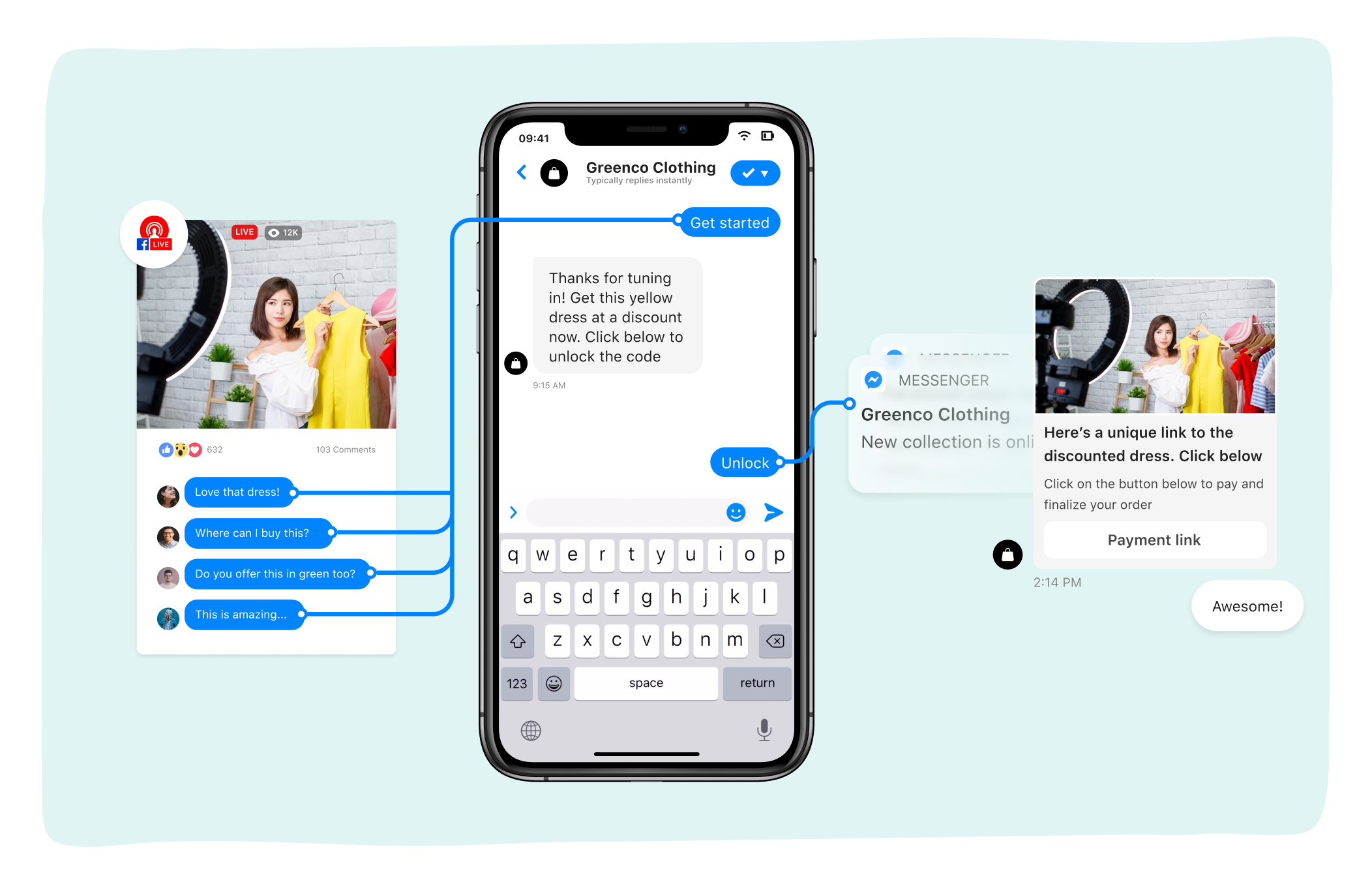 Here's what the D2C live commerce experience looks like
Here's what the D2C live commerce experience looks likePro-tip: if your ecommerce platform allows you to create URLs that auto-add products to a cart, use these in your Messenger flow to make the customer journey even more frictionless.
Step 3. Set up your Facebook Live stream
Go to your Facebook Business page and find the option to start a Facebook Live stream. This will open Facebook Live Producer. Set up your Live Stream and click the ‘Go Live’ button.
Once you’ve done this, you will be able to set up Comment-to-Messenger rules that apply to the Facebook Live stream. You'll want to hold off on going live until you've set up the Comment-to-Messenger feature.
Step 4. Set up your Comment-to-Messenger rule(s)
Go to the ‘Comment-to-Messenger’ tab in the ‘Automations’ section of your ShopPop dashboard to create new Comment-to-Messenger rules
Set up your rule and underneath ‘Track comments on’ select the ‘Specific post’ option. Next, go back to Facebook Live Producer and start your Live stream.
Once it’s published and you've gone live, select your published Facebook Live stream, submit your new Comment-to-Messenger rule and you’re good to go!
How you'll benefit from this campaign
By converting comments into direct traffic to your product pages, a D2C live commerce campaign will help your business drive sales while you’re streaming. Setting up a Comment-to-Messenger rule allows you to:
- Engage your live stream audience with a unique chat experience
- Encourage people to shop in your online store and drive sales
- Gather, export and analyze valuable data
- Grow your Messenger audience for retargeting in future campaigns
- Open up a direct line of communication for support
Outside of China, entrepreneurs have lagged behind in fusing tech and retail to host live commerce experiences. But especially with the onset of covid-19, D2C live commerce is becoming an increasingly important way to do business in 2021.
If you’re looking to innovate your ecommerce customer journey, D2C live commerce will help you stay ahead of the game. And setting something like this up shouldn’t cost you more than a few minutes. The only thing you need to do is connect your Facebook Business page to ShopPop and you’re good to go.
If you need any help with setting up your D2C live commerce campaign, don’t hesitate to get in touch. Our customer success team is more than happy to help you out!