WhatsApp Links: Set Up Short Links and QR Codes for Business
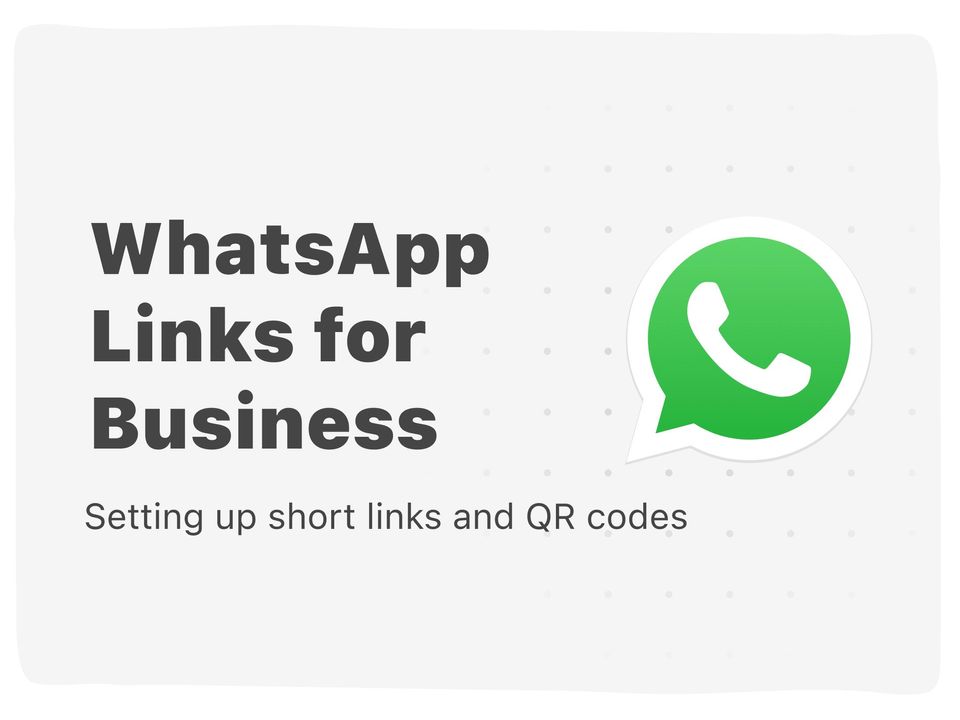
Chatting with your customers is now easier than ever with the new WhatsApp short links and WhatsApp QR Codes. Let’s take a look at these WhatsApp Business features.
If you own a business, whether online or offline, taking a customer-centric approach is going to make you more successful. Put your clients first to build trust and loyalty, by letting them chat to you on WhatsApp, the world’s favorite messaging app.
There’s a specific tool for online store owners and other SMBs that want to chat with their customers directly, called WhatsApp Business.
If you haven’t already, you should install it now, start connecting with your customers and tap into the power of conversational commerce.
Table of Contents
What is the WhatsApp Business App?
How to install the WhatsApp Business App
Why use WhatsApp for your business?
What are WhatsApp short links and QR codes?
How to use short links and QR codes on WhatsApp for your business
What is the WhatsApp Business App?
You probably don’t want to use your personal WhatsApp account and phone number to chat with your customers. The first thing you’ll need to do is to download the WhatsApp Business App. Here’s a quick rundown of this free tool:
- Free to download app. Simply download the app in the Play Store or App Store.
- Tailored to small business owners. As opposed to the WhatsApp Business API.
- Includes a few simple tools. Quick replies, a business profile, automated messages (limited), a product catalogue, and short links and QR codes (new).
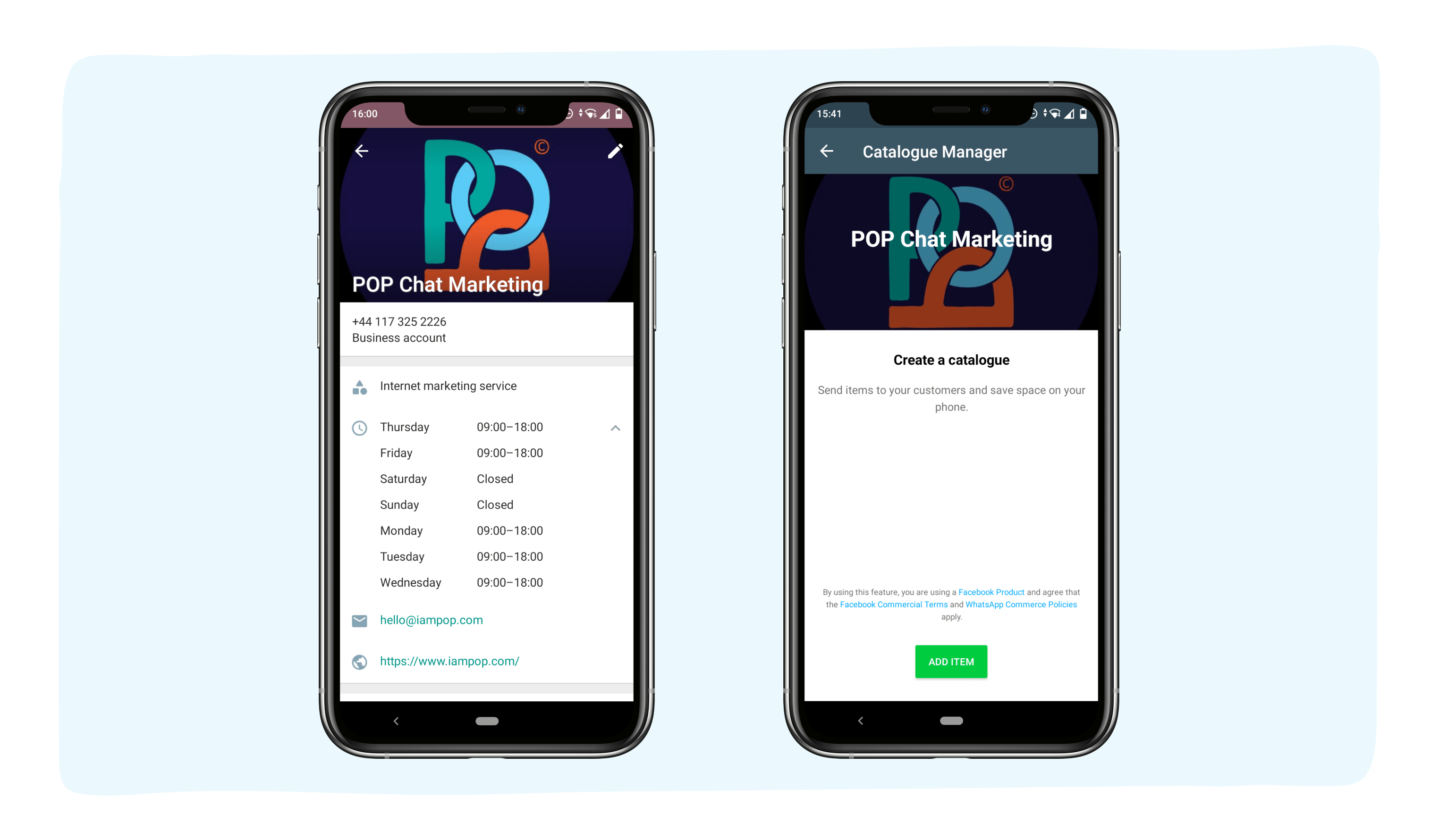
How to install the WhatsApp Business App
To get started with WhatsApp Business, simply download the app for Android or iPhone and follow these simple step-by-step instructions.
- Download and launch the WhatsApp Business app
- Review and accept the Terms of Service
- Register your phone number by selecting your country and verifying the number
- Allow access to contacts and photos
- Create an account by adding your business name, category and profile picture
- Build your business profile by adding your address, opening hours, etc.
- Start chat conversations with your customers
Why use WhatsApp for your business?
There are a lot of reasons why you can benefit from using WhatsApp to chat to your customers. The biggest reason is that it’s more than likely that your customers feel comfortable using this messaging app to communicate.
After all, this is the most popular messaging app in the world, with 1.5 billion users in 180 countries. Here are some of the most common use cases:
- Be available to chat with a widget on your website
- Practice conversational commerce by selling on WhatsApp
- Handle customer support questions directly in chat
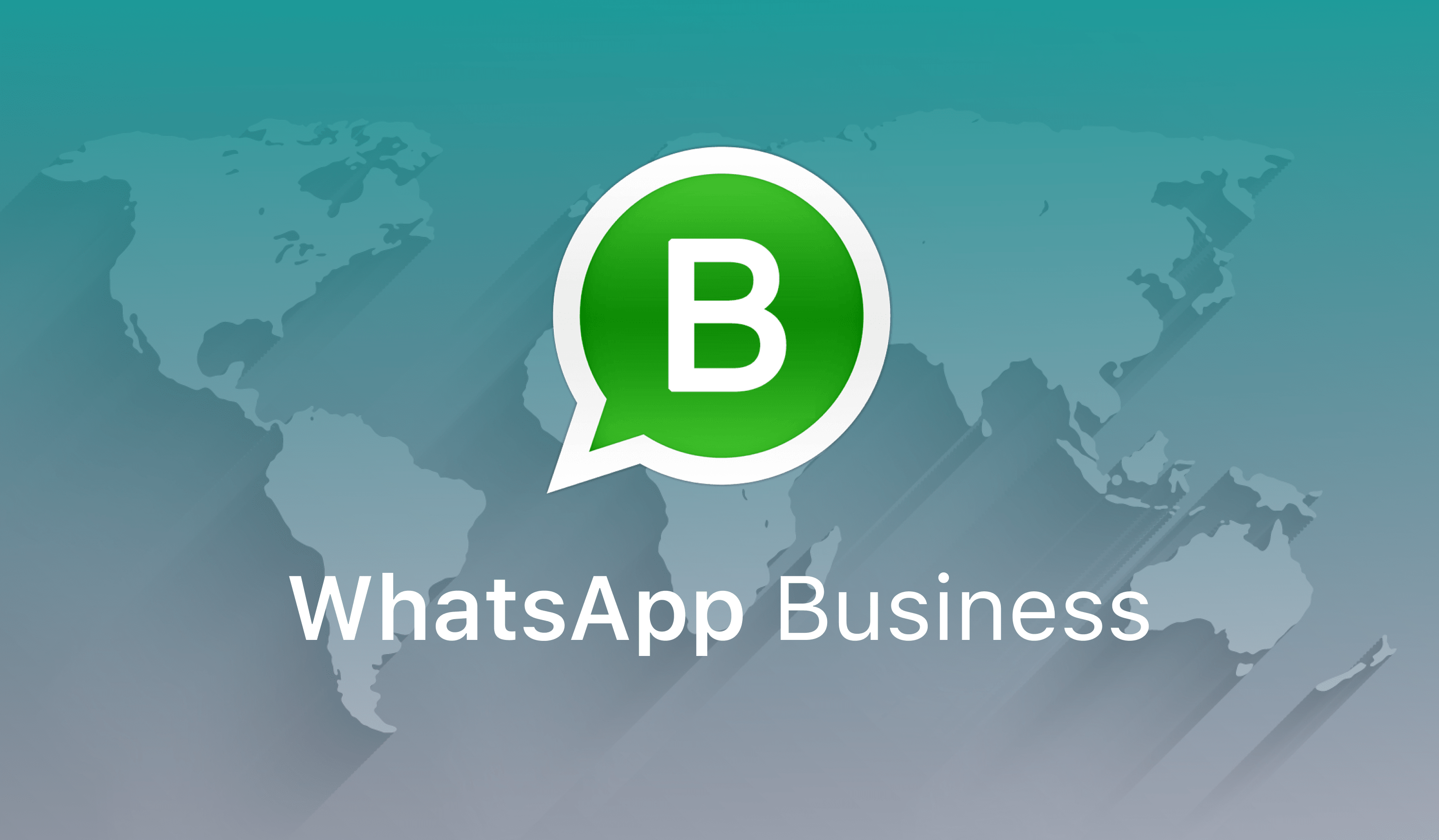
A chat widget on your website offers visitors the opportunity to get in touch with you at the click of a button. Facebook outlined why conversation is the future of commerce. Here’s some insights into why shoppers want to message with brands:
- 45% need product or pricing information
- 35% want responses at any time
- 33% prefer an easy way to shop
- 31% would like personalized advice
- 30% want to ability to negotiate prices or offers
If your business is not available to chat, you will miss out on a lot of sales and revenue. And if you can’t answer customer support questions in a way that your customers prefer, they won’t buy from you a second time.
Putting a WhatsApp widget on your website means your customers know you are available to help them out. You’ll soon be making more sales, solving problems more quickly, and building a loyal recurring customer base in the process.
What are WhatsApp short links and QR codes?
Across the Facebook family of messaging apps, Messenger, WhatsApp, and Instagram DM only the first two allow using direct links that open a conversation:
- Messenger has ‘m.me’ links
- WhatsApp has ‘wa.me’ links
Let’s take a closer look at the two types of links:
Messenger ‘m.me’ links
Messenger’s ‘m.me’ links open a conversation with a Messenger channel. For instance, if you want to chat to ShopPop, you following the link: https://m.me/shoppophq/
On top of that, using a tool like ShopPop, you can expand on these links and make them trigger pre-written Flows. Try this link to see our ecommerce coupon Flow in action: https://m.me/shoppophq?ref=EcommerceCouponCampaign
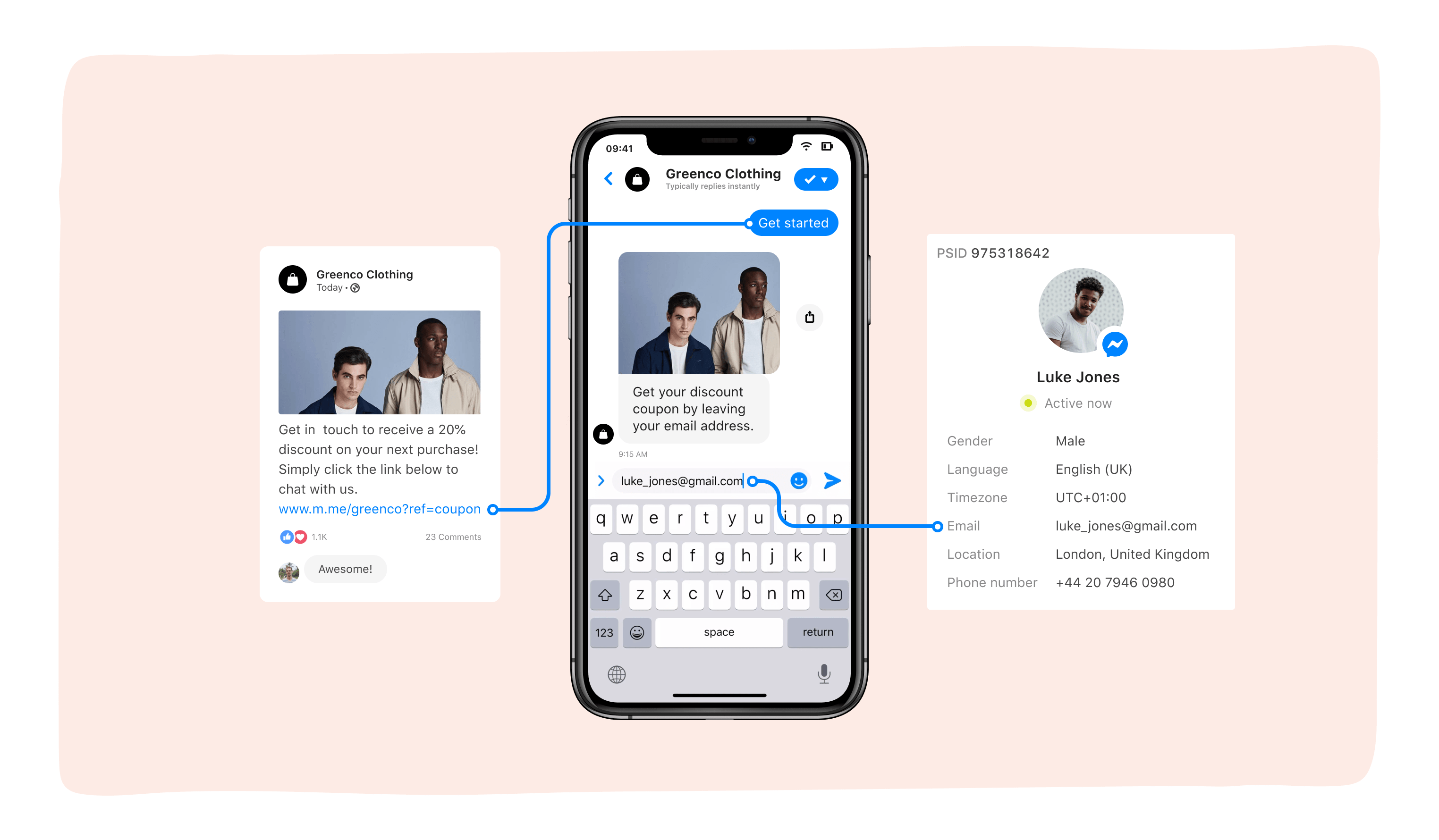
WhatsApp ‘wa.me’ links
WhatsApp’s click to chat links work a little differently, as they need an actual phone number. In this case, you use https://wa.me/<number> where the <number> is a full phone number in international format.
You can also create a ‘wa.me’ link with your own pre-filled messages. To do so, simply add ?text=urlencodedtext to the end of your link.
Example: https://wa.me/1XXXXXXXXXX?text=I'm%20interested%20in%20the%20discount%20you%20offer
WhatsApp short links
People clicking the link will open a conversation with your phone number, including the pre-filled messages you encoded in the ‘wa.me’ link. Not the most elegant solution to automation, of course. Which is where the new WhatsApp short links and QR codes come in.
Short links are an improved solution to starting conversations on WhatsApp. These new short links:
- Allow you to add dynamic, pre-filled messages. Like the traditional ‘wa.me’ link, you can add pre-filled messages to short links. Messages associated with a short link can be edited or deleted at any time.
- Masks the business phone number. Your phone number won’t be shown in the URL of WhatsApp short links, giving them a more professional look.
- Doesn’t need the pre-filled message syntax added in the link. Since your pre-filled messages won’t show in the short link URL, these links become a lot more shareable.
Try out ShopPop’s short link example here: https://wa.me/message/5BJGC72EC65IL1
WhatsApp QR codes
Turn your short links into QR code for even better shareability. Generate QR codes by going to Settings > Business Tools in your WhatsApp Business app, then click Short Links and View QR Code.
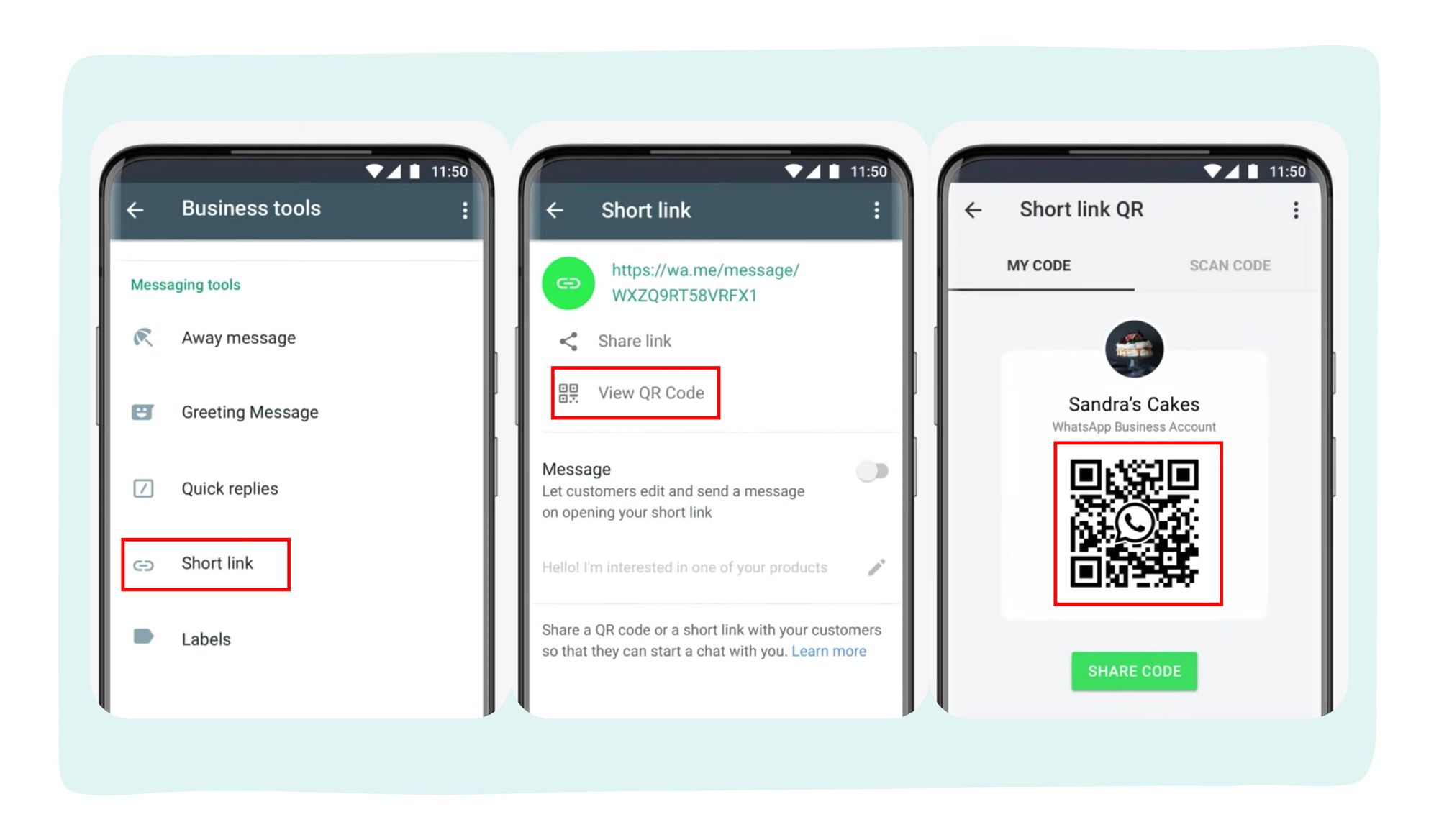
The best thing is that 2000 short links can be associated with a WhatsApp Business Account phone number. This leaves you with ample opportunity to diversify the way people can start conversations with your business.
How to use short links and QR codes on WhatsApp for your business
There are many use cases for using the new WhatsApp short links and QR codes. You can use the following ideas as inspiration:
Save your QR code, print it and add it to:
- Your storefront. Your brick-and-mortar store isn’t open 24/7, but passersby might want to get in touch with your business anyway. Add a QR code to your storefront and start conversations outside of your opening hours.
- Product packaging. This is a perfect use case for customer support. Your ecommerce business packaging is not only a great opportunity for branding, you can pre-empt customers’ need for support by adding a QR code to your custom packaging.
- Receipts. Online or offline, your receipts are the perfect customer touchpoint for adding a WhatsApp short link QR code. Any questions about payments or purchases can be asked directly by scanning your code.
Pro-tip: offer a discount to people who scan the code on their receipt to ensure recurring purchases.
Add WhatsApp short links to:
- A Chat Widget on your website. With ShopPop’s Chat Widget, you can let website visitors choose how to contact your business. Add a short link to the WhatsApp section of the widget.
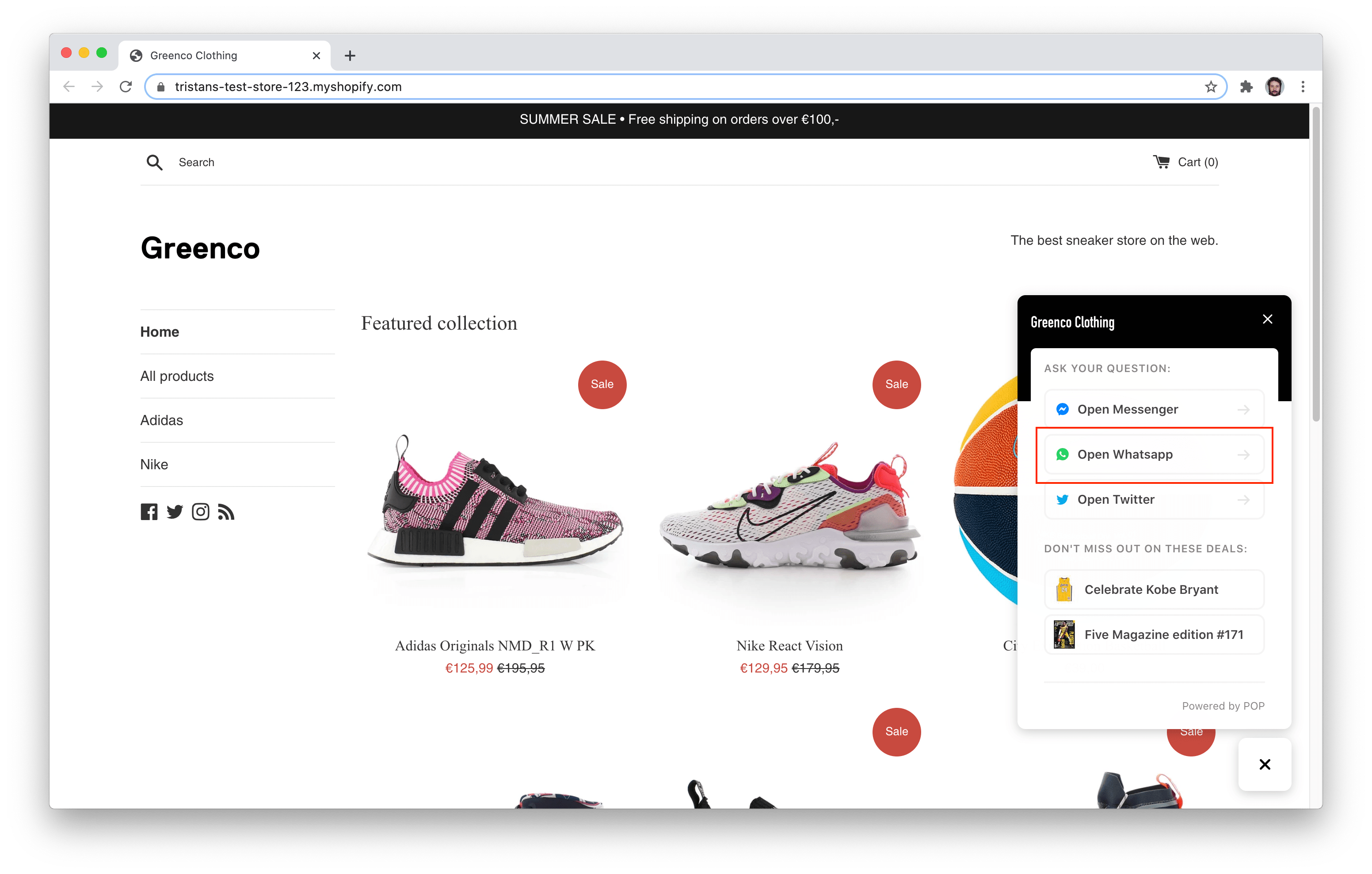
- Buttons on your website. Add ‘contact me on WhatsApp’ buttons to your web pages and link to your WhatsApp short link. You can add pre-filled messages that are specific to the page the button is on.
- Emails. People might find it easier to contact your business on WhatsApp instead of having to type an email. Add WhatsApp short links to your emails. Let your customers decide how to reach you.
- Social media posts. Social media is a great way to interact with your audience. But it’s still ultimately a very public place. Start private conversations with people by adding WhatsApp short links to your posts.
These are just a few examples of use cases for WhatsApp short links and QR codes. What other creative ways of starting conversations using this new feature can you come up with? Feel free to get in touch, we might add your suggestions here.
P.s. If you sell on Shopify, try ShopPop's All-in-One Chat Marketing integration for your store to boost sales with abandoned cart messages and more.
Or why don't you connect to ShopPop directly through Messenger at https://m.me/shoppophq